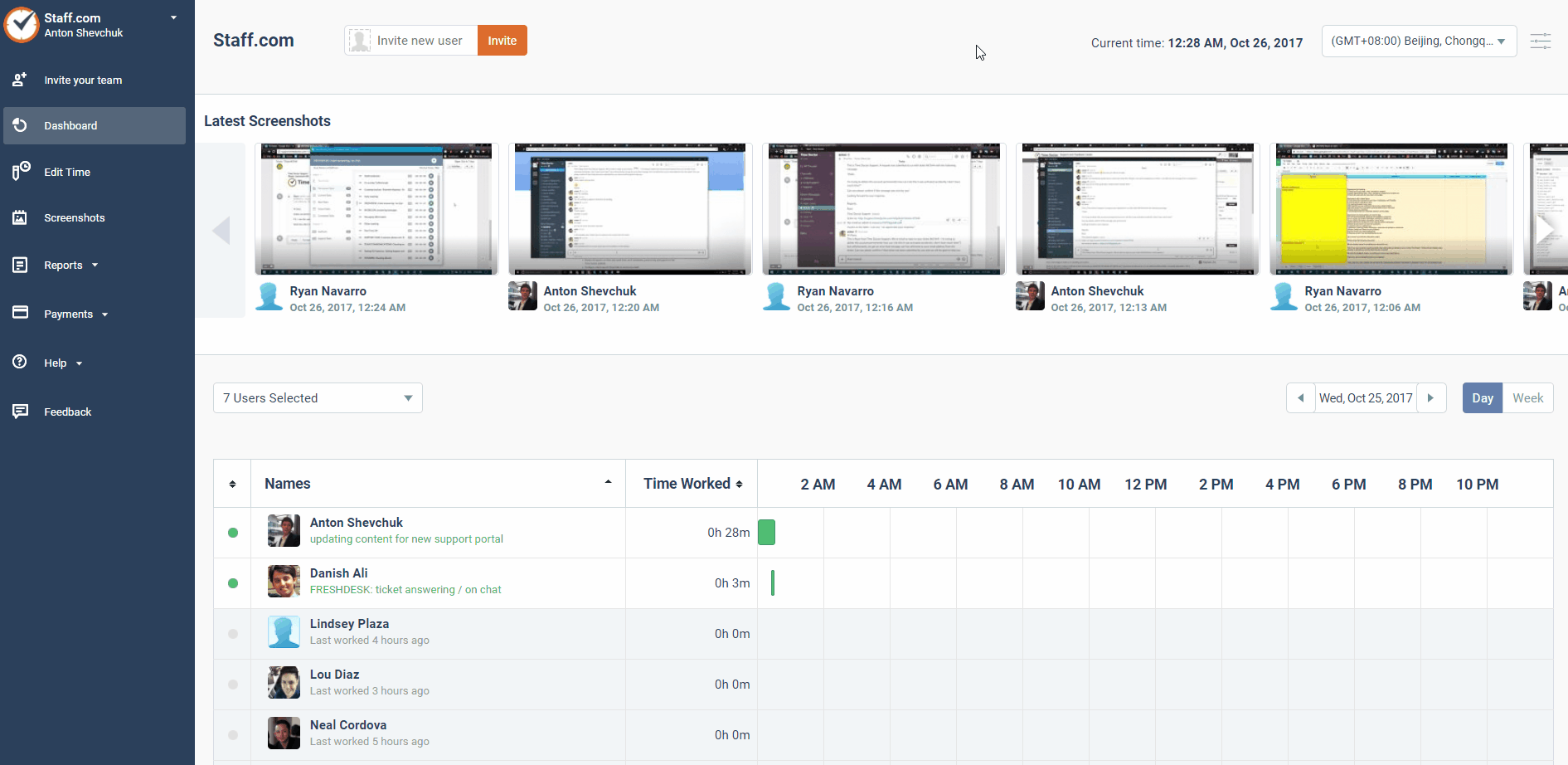How do I add a new user to my Time Doctor company?
We do our best to make it easy to add users to your company account.
If you are a manager and would like to add users to the company, please let your company owner or administrator know so that they can give grant you that ability from the Company Settings page.
As an owner or an administrator, you can add new users to your Time Doctor company by simply typing the user’s email address into your web dashboard.
You can also invite your users by clicking Invite your team. On the Invitations page, you can add user emails or import users from your integrated apps.
Select user access level, enable/disable screenshots, allow/disallow manual time, and give users project access. Then click Invite.
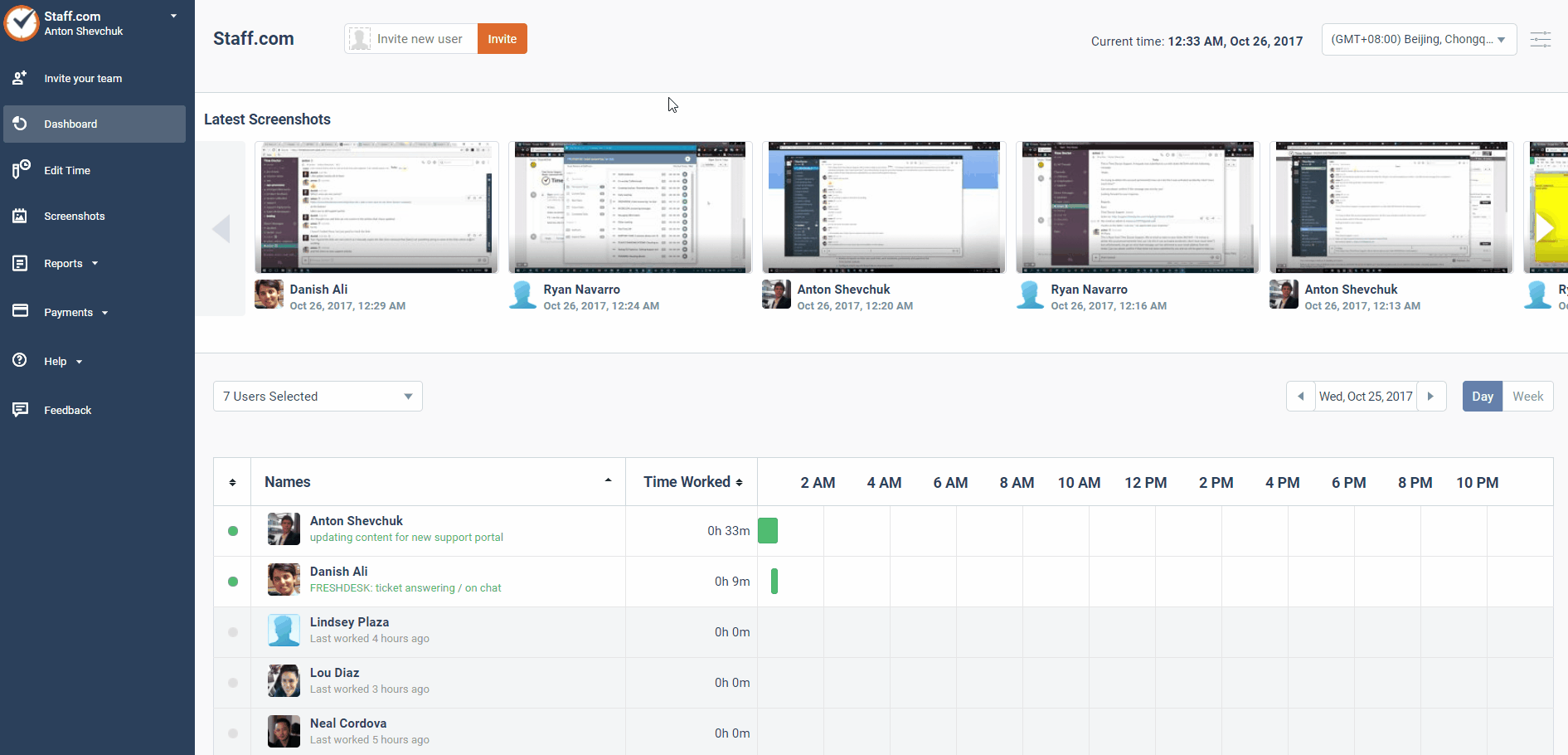
Once you click Invite, the invitations will be sent out. Ask your team members to check their emails and follow through with the setup process. After about one minute, their names and setup statuses will also appear on the web dashboard.
Keep in mind, if they have not yet accepted your invitation, they will be considered not activated users. You can check their status on your Manage Users page.
Now your users will need to set up Time Doctor from their end by logging into their email and clicking on the invitation link in the email they will have received.

When you set up a user for the first time, you do not supply them with a password. When they receive their invitation email, the user must click on the link in that email. When they are transferred to the dashboard to log in for the first time, they will be able to create and enter their own password.
NOTE: If users go to the Time Doctor website and sign up before they receive your invitation, they will have already created their own solo account with their own company name. It is important for the user to select the proper company before beginning to track time in the Time Doctor application to make sure that their time is allocated properly.
After their account is set up, new users will need to download the Time Doctor desktop application software. When they install the Time Doctor desktop application and log in to it, they will use the email that was used for set up with the password they chose. They can then begin entering tasks and using the Time Doctor system.
Here are some articles to help with the installation process: